TogetherAgain
Well-Known Member
- Joined
- Apr 12, 2005
- Messages
- 5,105
- Reaction score
- 407
Yes, I didn't really think I'd ever change from my Kermit stamp. But see, I had originally wanted a good Robin avatar, and I just hadn't been able to find one. Thanks to Vic Romano, I found one. So why not?

 Welcome to the Muppet Central Forum!
Welcome to the Muppet Central Forum!.jpg) Christmas Music
Christmas Music Macy's Thanksgiving Parade
Macy's Thanksgiving Parade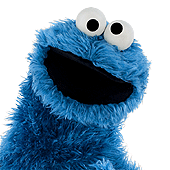 Sesame Street debuts on Netflix
Sesame Street debuts on Netflix Back to the Rock Season 2
Back to the Rock Season 2 Sam and Friends Book
Sam and Friends Book Jim Henson Idea Man
Jim Henson Idea Man Bear arrives on Disney+
Bear arrives on Disney+

