when pic never seems to get small enough
I've seen a few posts with people saying they made Avatars, but weren't able to upload them because they were never small enough.
I haven't seen this mentioned specifically, but maybe the problem is people are getting the 64 pixels by 64 pixels part done, but the aren't keeping the overall
size of the image below 5120 bytes. The instructions might not sound completely clear on this, but you need both correct number of bytes
and correct pixels (64x64).
If anyone has a picture on their computer you can make an avatar fairly easily and for free.
Download Irfanview:
http://www.irfanview.com/
To edit a picture with Irfanview, use File...open to bring up your picture. You want to cut out (crop) any extra stuff (i.e. border) you don't need. To do that you left-click on a part of the picture and hold mouse button down...drag around to make a square surrounding your picture, and release button. If it's wrong, click & release somewhere on picture and you can start over.
When you are ready to crop your selection, choose edit ...crop selection.
Then you want to reduce size of picture all the way down to 64 x 64 pixels (or close to it). Use image...resize resample.
Under "set new size" you will see a check box for pixels...check that and just enter value for width or height...if "preserve aspect ratio" box is checked (avoids "stretching" distortion), entering either width or height will automatically enter the other value as well.
Now you want to save your image: file...save as. When you get the window asking where you want to save it, select Options at the bottom.
You will see the Save Properties window. Really all you need to use for icons is the top left tab JPEG/GIF. If it's not already selected, click it and you will see a "Save Quality" slider...you can slide it to "best" for now and click OK at the bottom.
Now you're back at the Save Picture As... dialogue. You'll want to pick a file type (GIF or JPEG), then save your icon.
After you save it, find your icon, right click and select properties. If the size is larger than 5120 bytes, you want to File...open in Irfanview, and bring in your icon. Then select Save...as again, click options, and slide the Quality slider a bit lower, then save your icon again. Check size now, and repeat the process if size of icon is still too large.
Here is something important I learned. I was saving as JPEG because I remembered something about that being a nicer format than GIFs. However, as I kept sliding the quality slider down while resaving, the image quality lessened quite a bit. For an experiment, I tried saving as GIF and quality held up much better than JPG files when changing the quality. So try saving your files as .GIFs, especially if you can't get your size below 5120 bytes without it looking bad.
Also when you start reducing the quality and saving, it might be best to start with the original 64x64 save...I'd include the word "crop" or something in the title. You might get better results if you always start with that image when you need to re-adjust quality (rather than using a save where the quality had already been lessened).
Hope this helps someone...
-Z
PS if you couldn't find a picture online but have a picture in a book that you'd like to use, maybe you can take it to a copy shop of some kind (i.e. Kinkos)...they might have scanners you can use (if you don't know someone that has one you can borrow) and you can save the scan to disk and take home.
 Welcome to the Muppet Central Forum!
Welcome to the Muppet Central Forum!
.jpg) Christmas Music
Christmas Music
 Macy's Thanksgiving Parade
Macy's Thanksgiving Parade
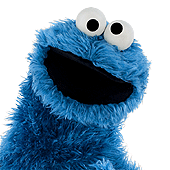 Sesame Street debuts on Netflix
Sesame Street debuts on Netflix
 Back to the Rock Season 2
Back to the Rock Season 2
 Sam and Friends Book
Sam and Friends Book
 Jim Henson Idea Man
Jim Henson Idea Man
 Bear arrives on Disney+
Bear arrives on Disney+